Buyers enter their shipping address during checkout and that's when PayPal calculates shipping and taxes.
You therefore
define your shipping profile at PayPal,
not at Zhibit.biz.
PayPal's wizard that will guide you through the process of defining your shipping policy.
Start by pressing the
Start button in the
Domestic Shipping section.
As an example, press
Add >> to include
All states and territories to your shipping calculator.
If you'd like to differentiate between states (for example, charge extra to ship to Alaska and Hawaii),
you'd have to choose state by state those states you wish to create the rule for,
and create separate rules for each group of states.
Press
Continue. You'll end up on this screen which is the main screen for defining the shipping rule:
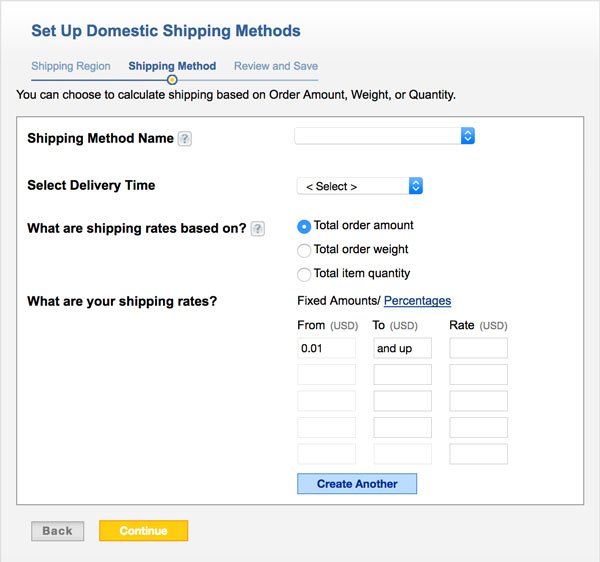
Select a name from the top drop down (for example, choose
Economy).
Select the delivery time from the bottom drop down (for example,
2-7 business days).
Make sure you select either the
Total order amount or the
Total item quantity checkboxes as the basis for calculations
because Zhibit.biz does not support weight-based calculations at this time.
Next, click on either
Fixed Amounts or
Percentages to specify if shipping fees are a fixed dollar amount
or a percentage of the total order amount.
The next section is somewhat confusing. There are 5 rows that allow you to specify ranges (price or quantity, based on your basis of calculations)
and the cost associated with that range. So for example, you can define a fixed amount rule such as this:
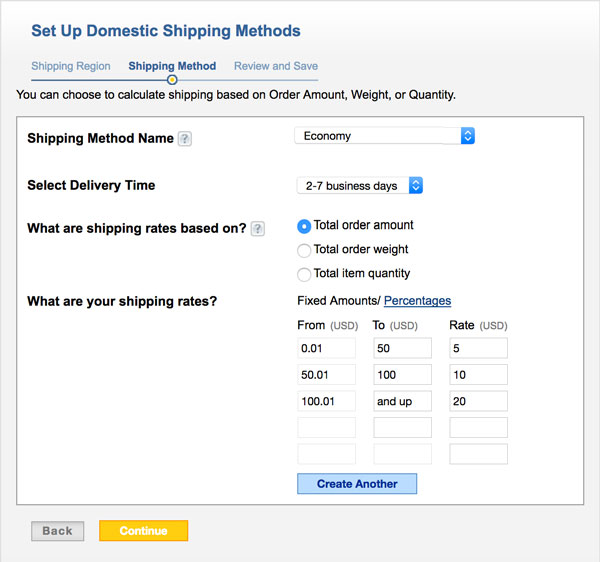
The amount in the rightmost column will be added to the order based on its total amount.
So for example, the shipping rate for an order in the amount of $80 will be $10.
You can also define a percentage rule like this:
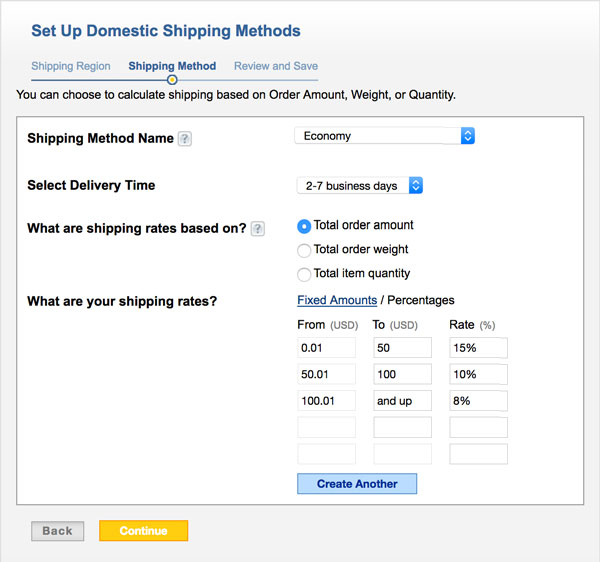
In this case a percentage of the total order amount will be added as shipping cost.
So for example, the shipping rate for an order in the amount of $80 will be 10% of $80, or $8.
Press the
Create Another button when you're finished defining the rule.
Then, repeat the process for other shipping options. For example, you can define
Express Domestic with
1-2 business days.
Press
Continue when you're done, review the rules, then
Save them.
When buyers add an item to your cart on Zhibit.biz, and proceed to checkout at PayPal
they are prompted for their shipping address and their preferred shipping method (e.g.
Economy or
Express Domestic).
Shipping rates are then added to the transaction accordingly.